Terminal #
基于ohmyzsh+alacritty+tmux,打造高效美观的终端工具,效果图如下。
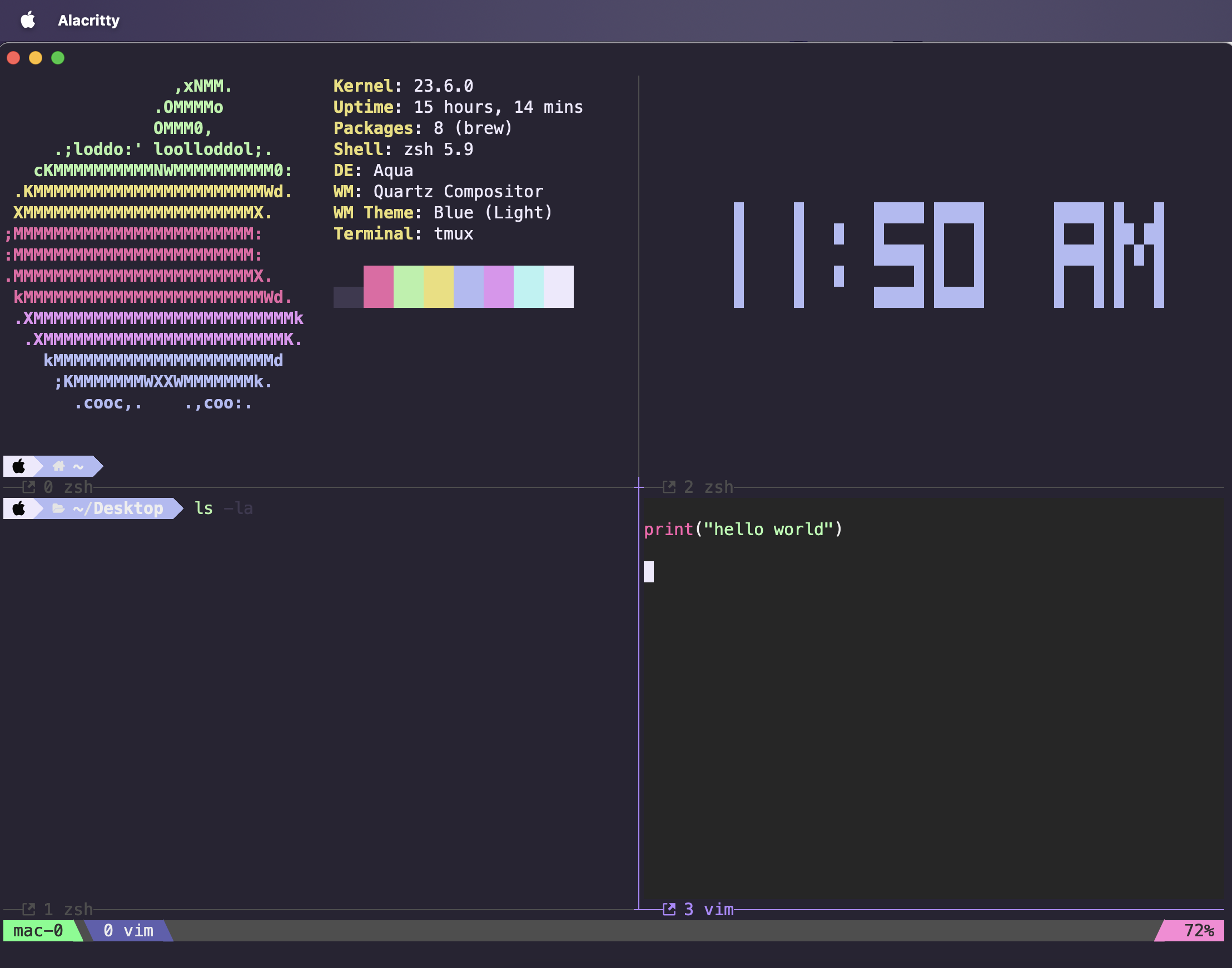
1.ohmyzsh #
1.1 安装ohmyzsh #
1sh -c "$(curl -fsSL https://raw.githubusercontent.com/ohmyzsh/ohmyzsh/master/tools/install.sh)"
未科学上网可使用
1sh -c "$(curl -fsSL https://gitee.com/mirrors/oh-my-zsh/raw/master/tools/install.sh)"
1.2 powerlevel10k主题 #
MesloLGS NF字体安装,下载这四个 ttf 文件:
双击每个文件,然后点击“安装”。这将使 MesloLGS NF 字体在系统上的所有应用程序中可用。
后边将在终端模拟器Alacritty的配置文件中配置Alacritty使用MesloLGS NF字体。
为zsh安装powerlevel10k主题:
1git clone --depth=1 https://github.com/romkatv/powerlevel10k.git ${ZSH_CUSTOM:-$HOME/.oh-my-zsh/custom}/themes/powerlevel10k
在~/.zshrc中设置ZSH_THEME="powerlevel10k/powerlevel10k"。
执行exec zsh重启zsh,如果配置向导没有自动启动,请输入 p10k configure。
按照配置向导定制主题配置。
升级可用:
1git -C ${ZSH_CUSTOM:-$HOME/.oh-my-zsh/custom}/themes/powerlevel10k pull
注意在~/.zshrc的最后一行加上下面的配置,禁用为每个终端都启动的gitstatusd进程:
1POWERLEVEL9K_DISABLE_GITSTATUS=true
1.3 插件 #
zsh-autosuggestions和zsh-syntax-highlighting插件安装
1git clone https://github.com/zsh-users/zsh-autosuggestions.git ${ZSH_CUSTOM:-~/.oh-my-zsh/custom}/plugins/zsh-autosuggestions
2git clone https://github.com/zsh-users/zsh-syntax-highlighting.git ${ZSH_CUSTOM:-~/.oh-my-zsh/custom}/plugins/zsh-syntax-highlighting
~/.zshrc中配置插件:
1plugins=(
2 git
3 zsh-autosuggestions
4 zsh-syntax-highlighting
5)
2.alacritty - 终端模拟器 #
1brew install --cask alacritty
配置文件.config/alacritty目录下:
使用了hardhackerlabs的theme-alacritty主题hardhacker.toml:
1[colors.bright]
2black = "0x3f3951"
3blue = "0xb1baf4"
4cyan = "0xb3f4f3"
5green = "0xb1f2a7"
6magenta = "0xe192ef"
7red = "0xe965a5"
8white = "0xeee9fc"
9yellow = "0xebde76"
10
11[colors.cursor]
12cursor = "0xeee9fc"
13text = "0xeee9fc"
14
15[colors.normal]
16black = "0x282433"
17blue = "0xb1baf4"
18cyan = "0xb3f4f3"
19green = "0xb1f2a7"
20magenta = "0xe192ef"
21red = "0xe965a5"
22white = "0xeee9fc"
23yellow = "0xebde76"
24
25[colors.primary]
26background = "0x282433"
27foreground = "0xeee9fc"
alacritty.toml:
1[general]
2import = ["/Users/<YourName>/.config/alacritty/hardhacker.toml"]
3working_directory = "/Users/<YourName>/Desktop"
4
5[env]
6TERM = "xterm-256color"
7
8[font]
9size = 15.0
10
11[font.bold]
12family = "MesloLGS NF"
13style = "Bold"
14
15[font.bold_italic]
16family = "MesloLGS NF"
17style = "Bold Italic"
18
19[font.italic]
20family = "MesloLGS NF"
21style = "Italic"
22
23[font.normal]
24family = "MesloLGS NF"
25style = "Regular"
26
27[window]
28decorations = "transparent"
29startup_mode = "Maximized"
30
31[window.padding]
32x = 5
33y = 30
另外两个终端模拟器Starship和Ghostty,关注中…
3.vim高亮 #
1git clone https://github.com/hardhackerlabs/theme-vim.git
2cp -r theme-vim/colors ~/.vim/
3cp -r theme-vim/autoload ~/.vim/
安装vi ~/.vimrc:
1syntax enable
2syntax on
3set t_Co=256
4" let g:hardhacker_darker = 1
5colorscheme hardhacker
6
7
8" 解决插入模式下delete/backspce键失效问题
9set backspace=2
4.tmux - 终端复用神器 #
1brew install tmux
插件管理器tpm:
1git clone https://github.com/tmux-plugins/tpm ~/.tmux/plugins/tpm
配置文件~/.tumx.conf:
1set -g pane-border-status bottom
2set -g pane-border-format " #{pane_index} #{pane_current_command}"
3
4set-option -g mouse on
5set-option default-terminal "xterm-256color"
6
7set -g display-panes-time 3000 # PREFIX-Q 显示编号的驻留时长,单位 ms
8set -g renumber-windows on # 关掉某个窗口后,编号重排
9
10
11# https://draculatheme.com/tmux
12set -g @plugin 'dracula/tmux'
13set -g @dracula-plugins "battery"
14set -g @dracula-show-powerline true
15set -g @dracula-refresh-rate 60
16set -g @dracula-show-left-icon session
17set -g @dracula-border-contrast true
18set -g @dracula-left-icon-padding 0
19set -g @dracula-show-empty-plugins false
20set -g @dracula-show-left-sep
21set -g @dracula-show-right-sep
22
23
24set -g @plugin 'tmux-plugins/tpm'
25set -g @plugin 'tmux-plugins/tmux-sensible'
26run '~/.tmux/plugins/tpm/tpm'
上面的配置文件对tmux做了基本的配置,并将使用tpm安装了主题插件dracula/tmux。
使用下面的命令安装插件。
1tmux new -t mac
2
3tmux source ~/.tmux.conf
按tmux前缀键control+b,再按Shift + I即可自动安装配置文件中配置的插件。